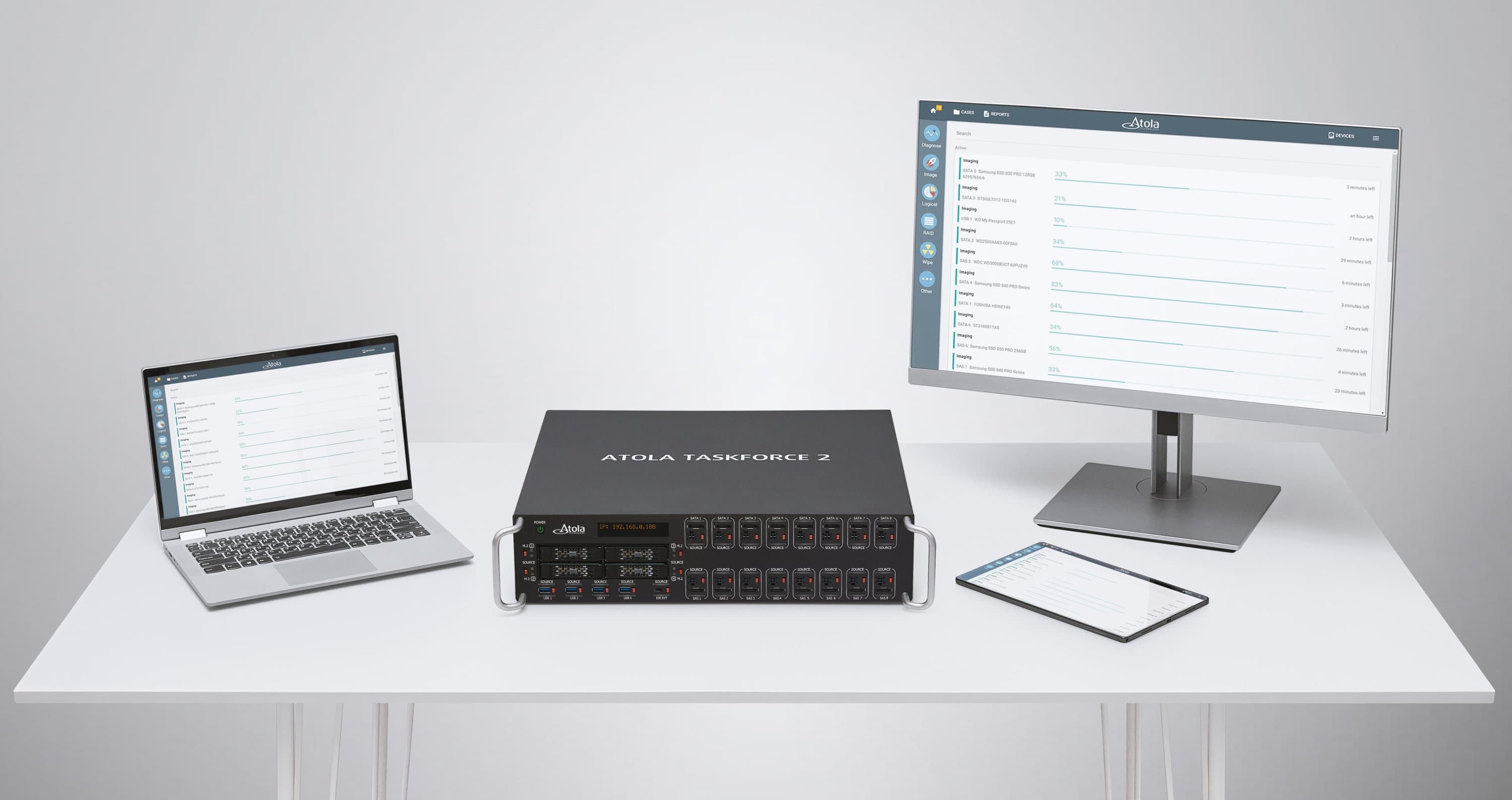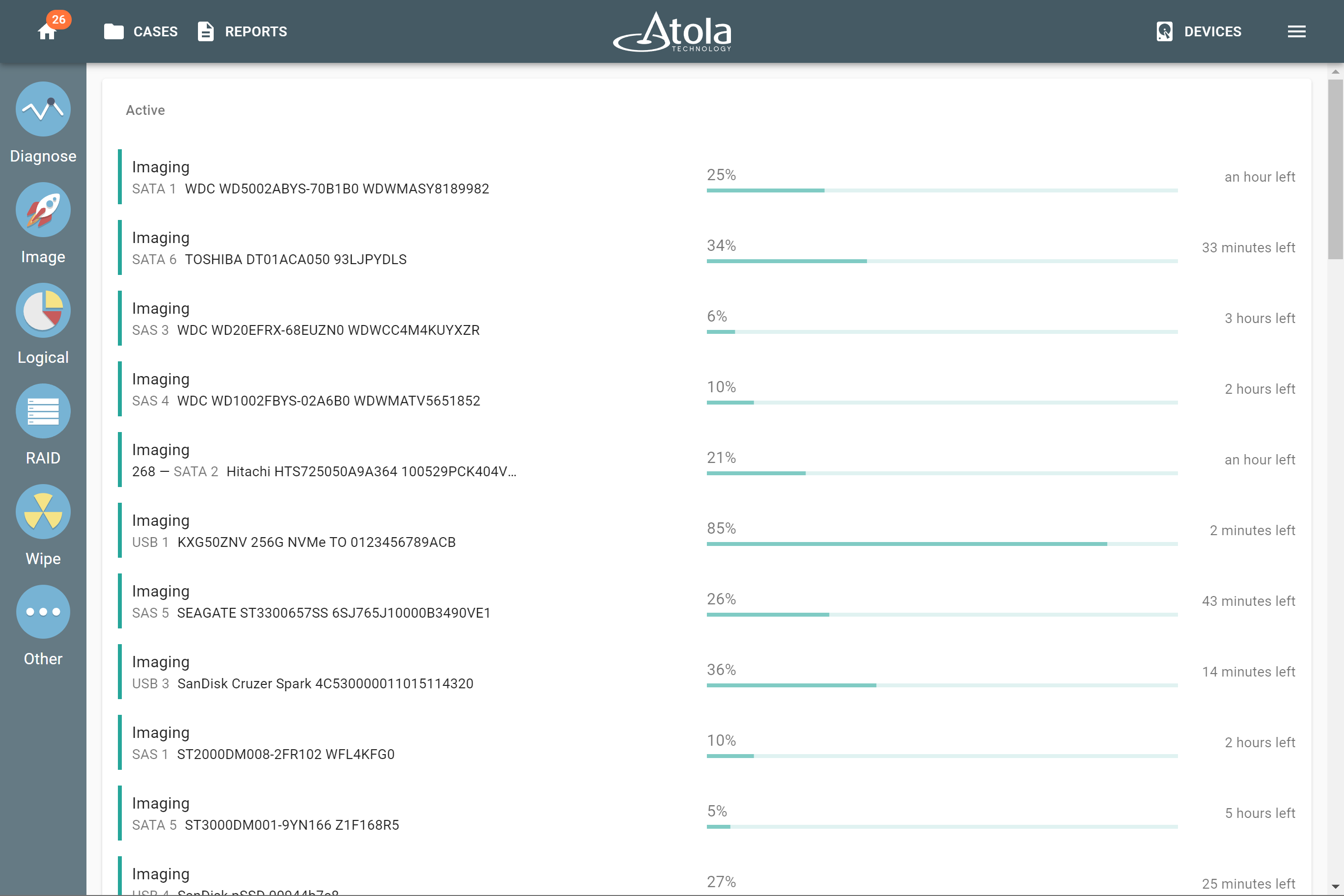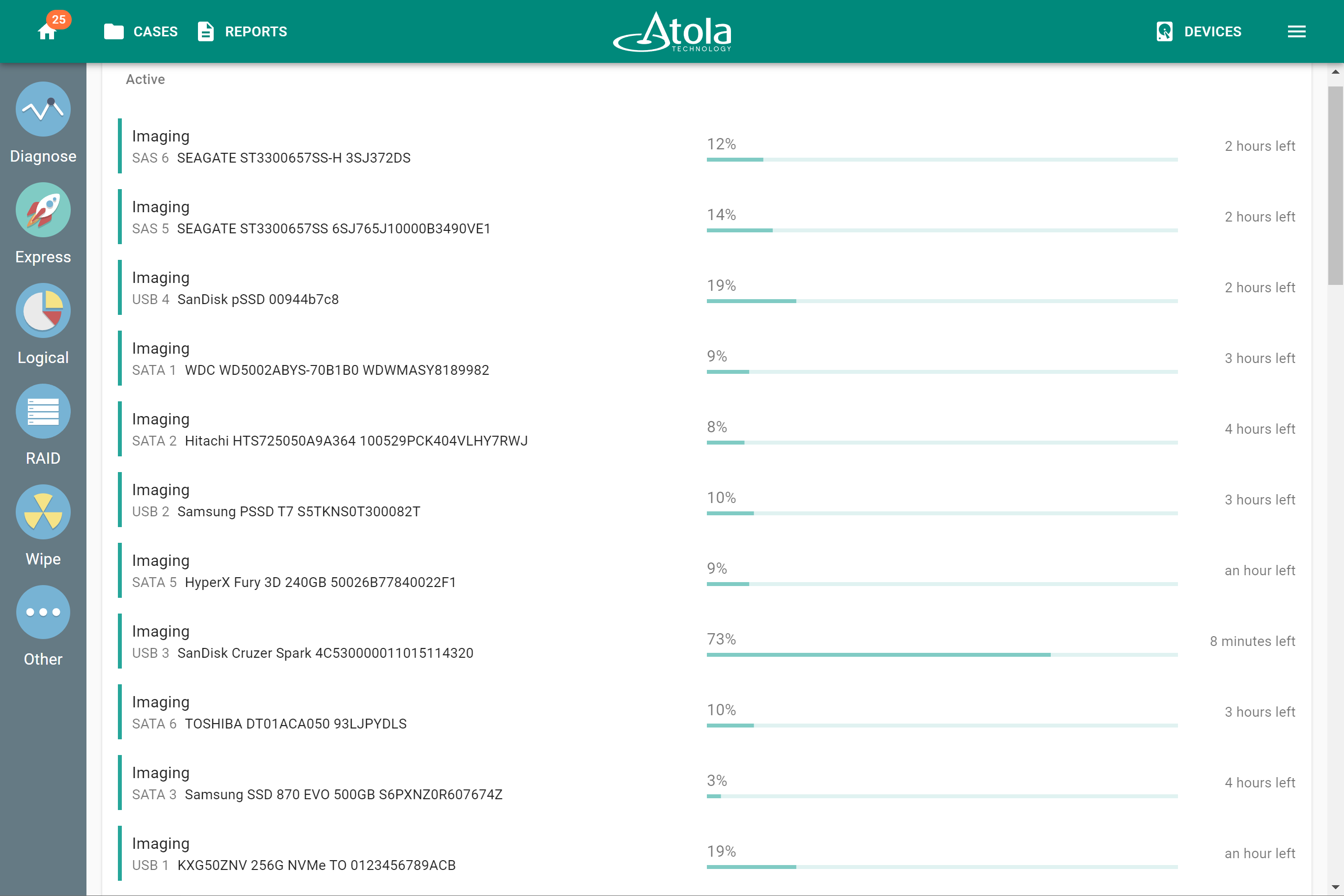Multi-user access
Many users can simultaneously work with one Atola TaskForce 2 hardware unit, accessing it from different devices within the same local network and launching processes in parallel.
Several colleagues can operate TaskForce 2 at the same time, using:
- Web user interface on a computer, tablet, or phone.
- Web API within an automated workflow.
The number of simultaneous users is unlimited.
Open from any device
Users can open TaskForce 2 web interface from any device within the same local network:
- Desktop PC
- Laptop
- Tablet
- Mobile phone
Simply launch Chrome browser and enter in its address bar the IP address displayed on the front panel of the TaskForce 2 hardware unit.
Do more, together
TaskForce 2 has 26 ports and supports 25+ simultaneous imaging sessions or other processes.
Simultaneous multi-user access helps you take full advantage of TaskForce’s multitasking capabilities and provides you with the convenience of tracking operation progress remotely.
Automate multi-user workflow with Web API
While the one group of users operate TaskForce 2 from the web graphical interface, another one can simultaneously launch, track, and stop operations on the same hardware unit via Web API.
This feature lets multiple users integrate one forensic disk imaging system into their custom automated workflows.
Streamline your workflow with Express mode
Many users, many drives – one preconfigured imaging preset. Express mode helps to tackle cases with multiple drives faster.
You just plug your evidence drive to any of 25 TaskForce 2 ports (all except the Extension port), and an imaging session starts automatically with the settings of your choice. Then your colleagues plug their drives. And then you plug yours again. All your imaging sessions run simultaneously.
In Express mode, TaskForce 2 can process up to 25 imaging sessions in parallel.
Separate user profiles and protect them with password
TaskForce 2 comes with a user management system. It can be useful when you share one hardware unit with multiple colleagues at the same time.
You can allow access to TaskForce 2 only for authorized users, protect each user profile with a password, and keep each users’ processes, reports, and cases separate and confidential.
Also, you can set up TaskForce 2 to automatically lock its screen after a certain time of inactivity.