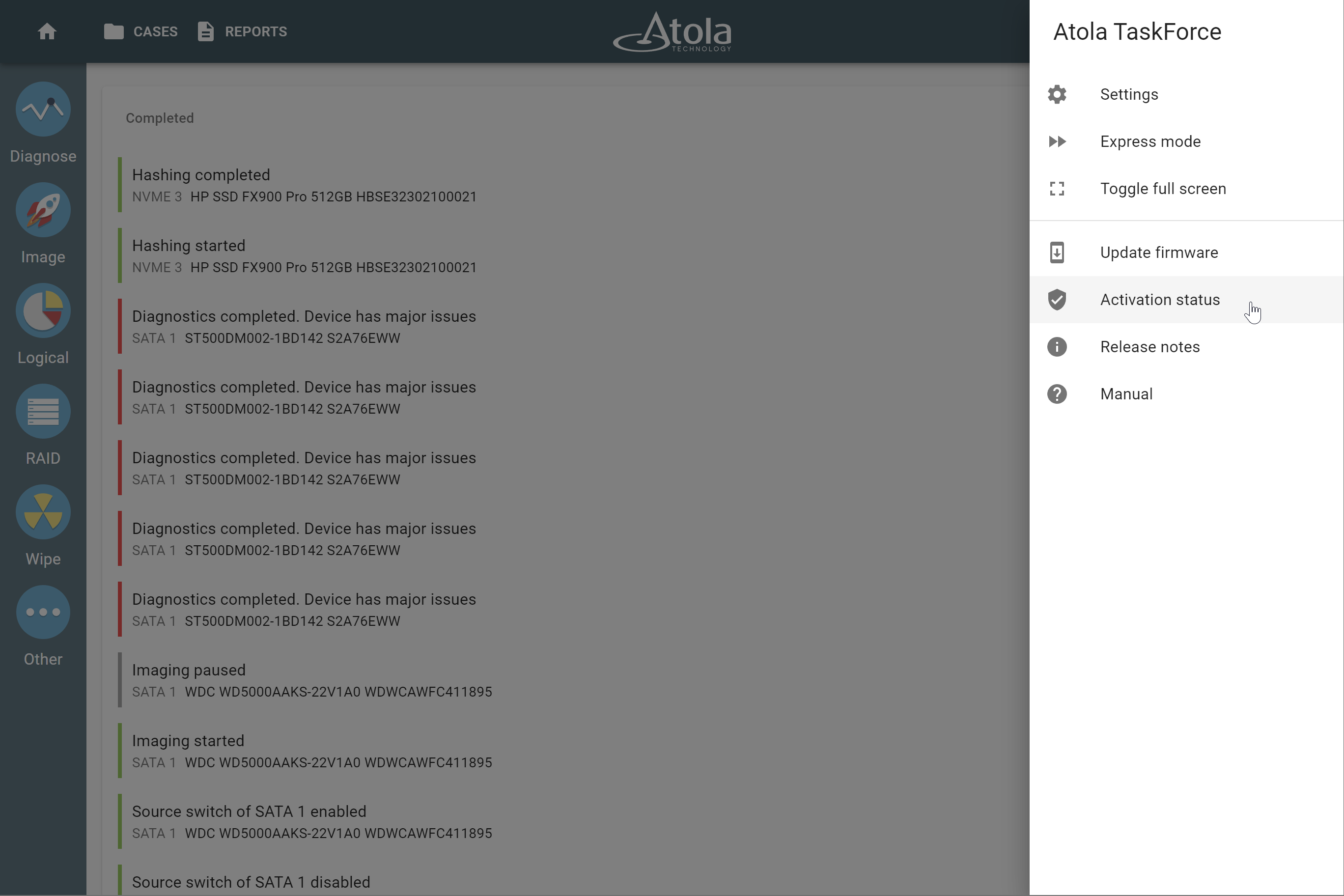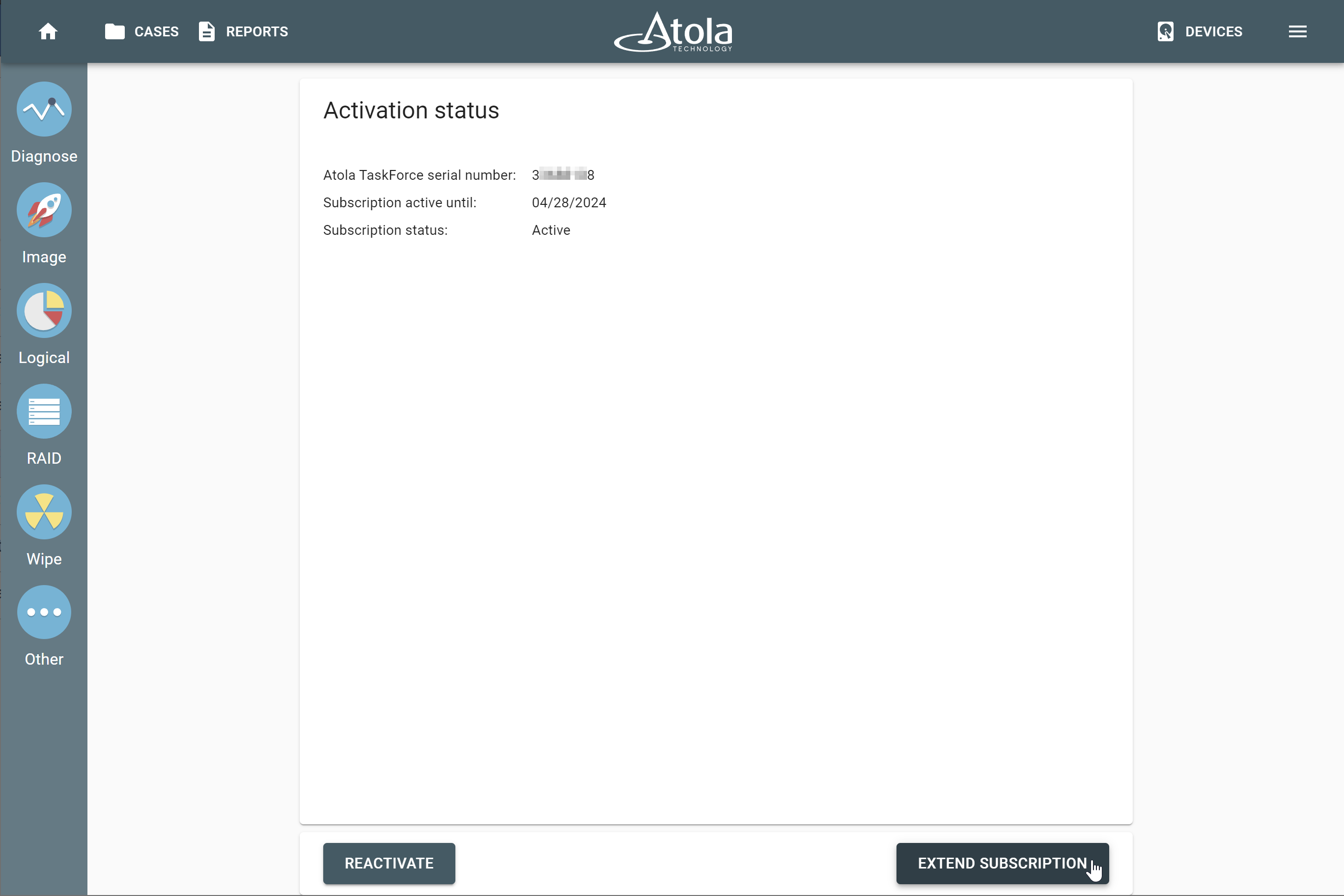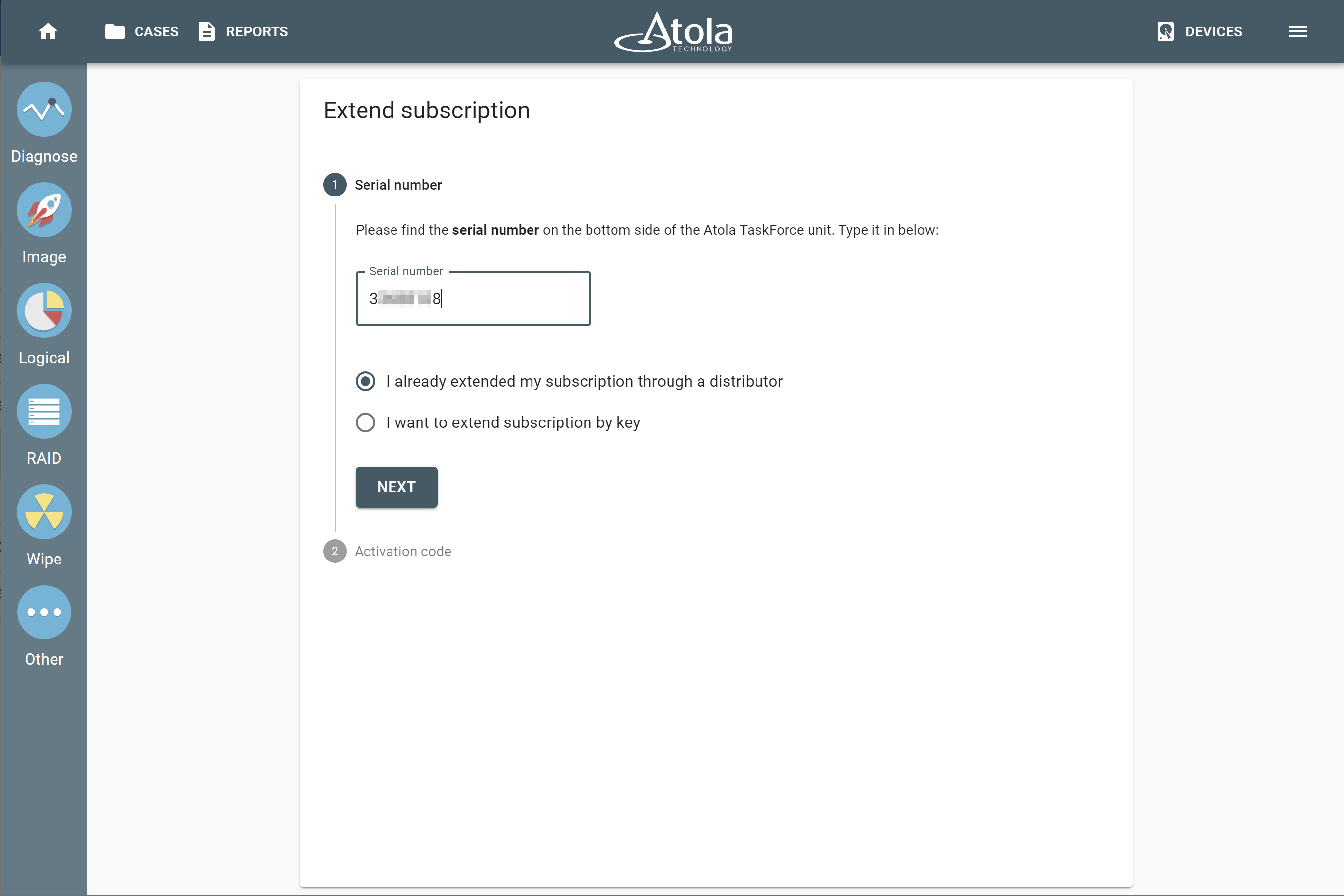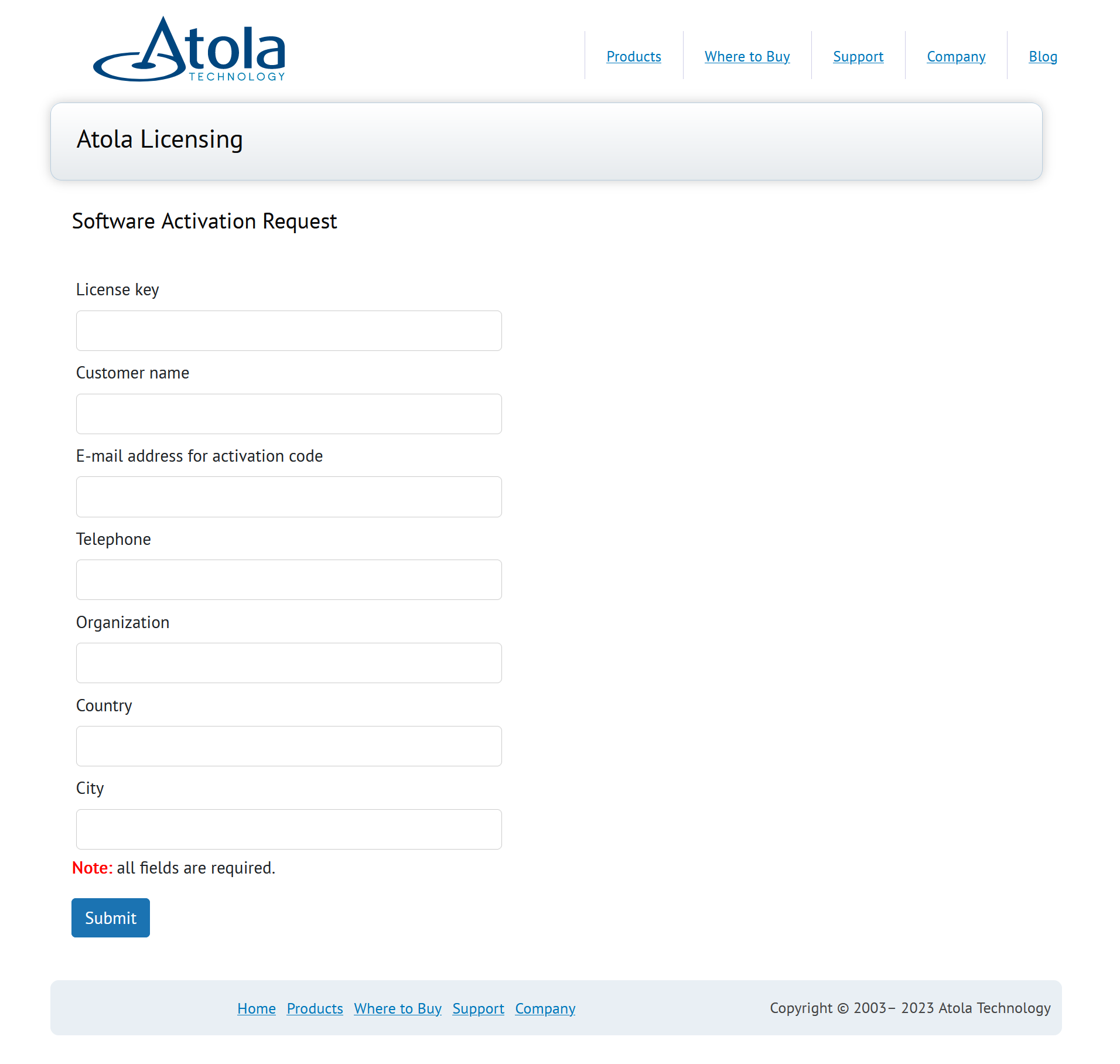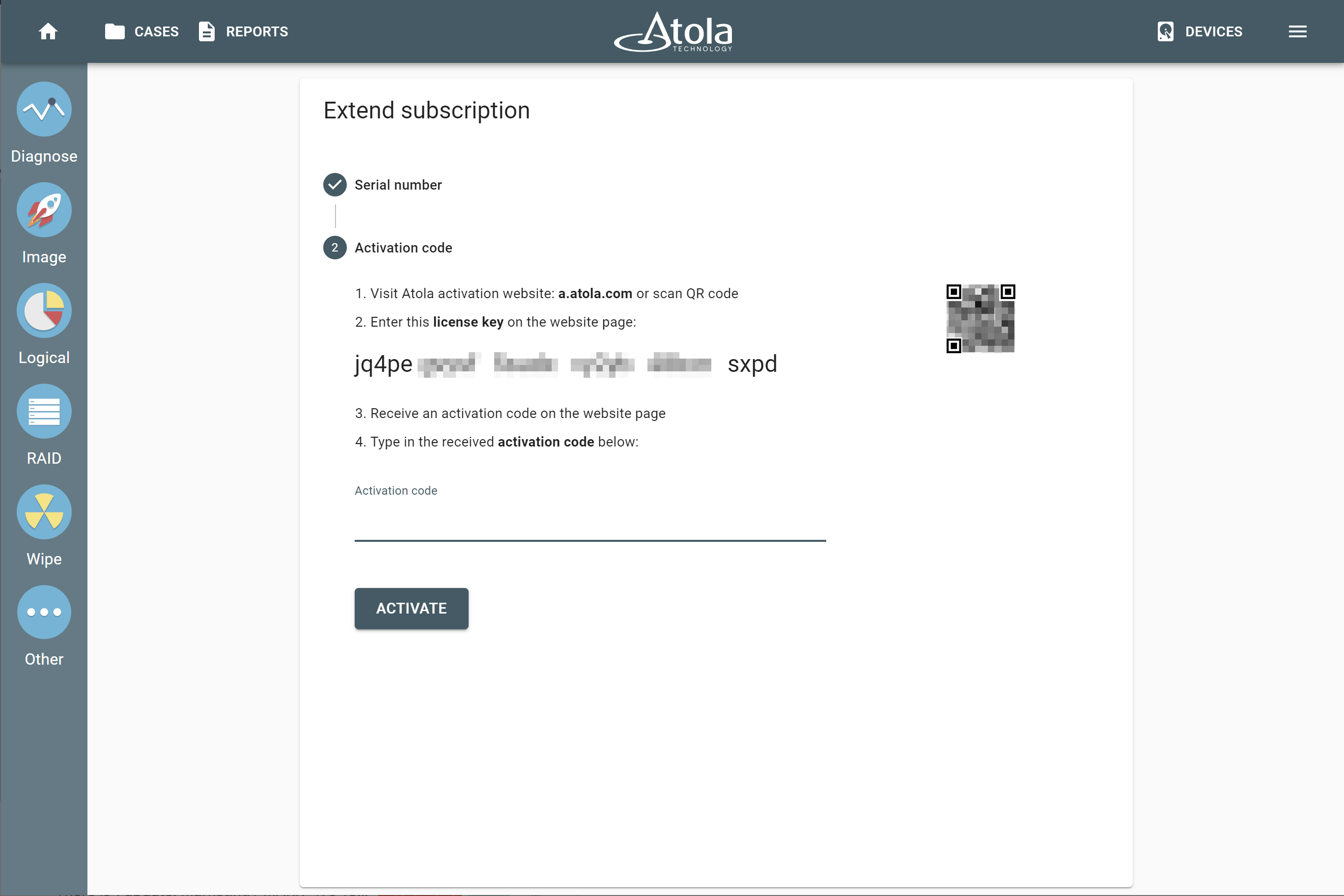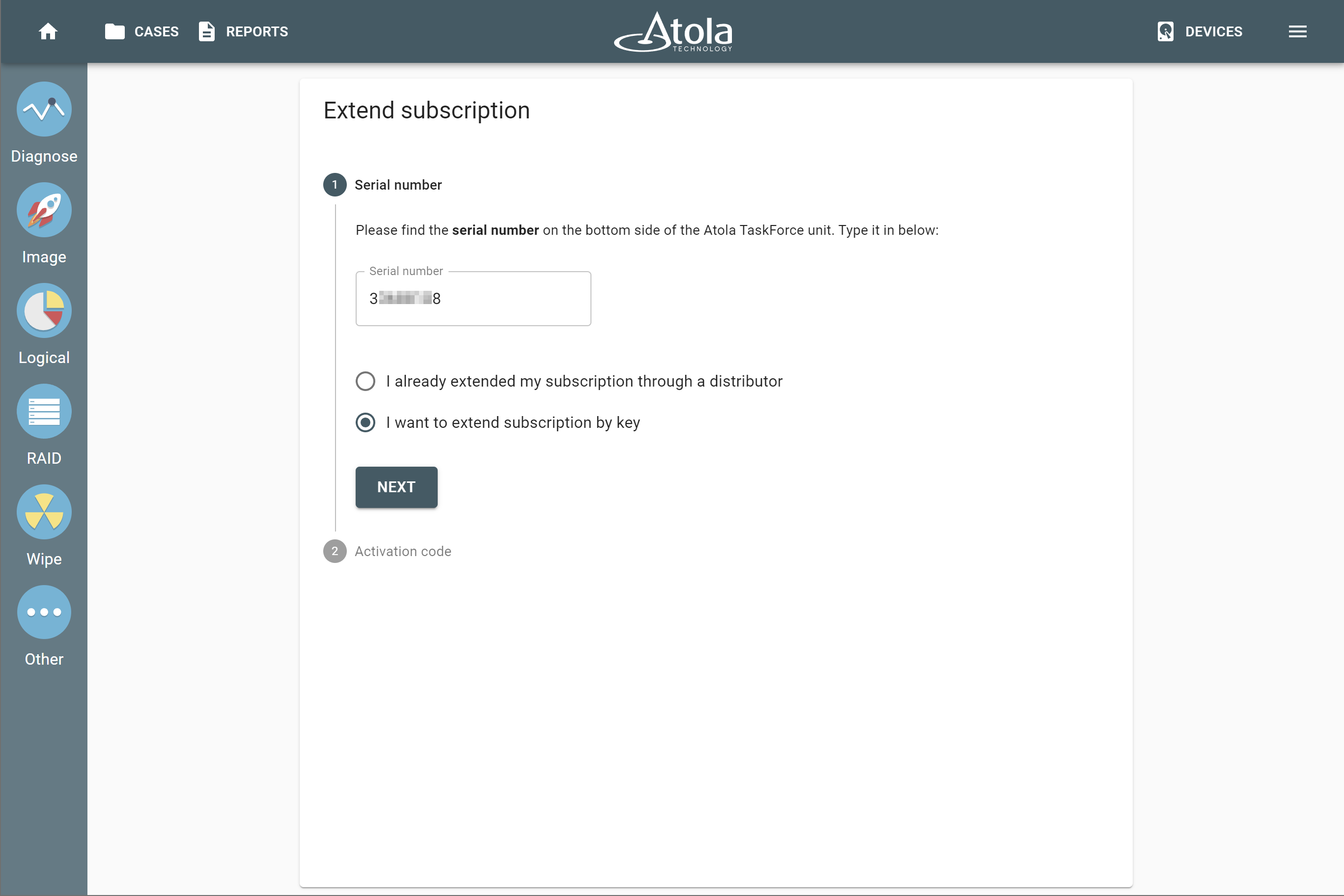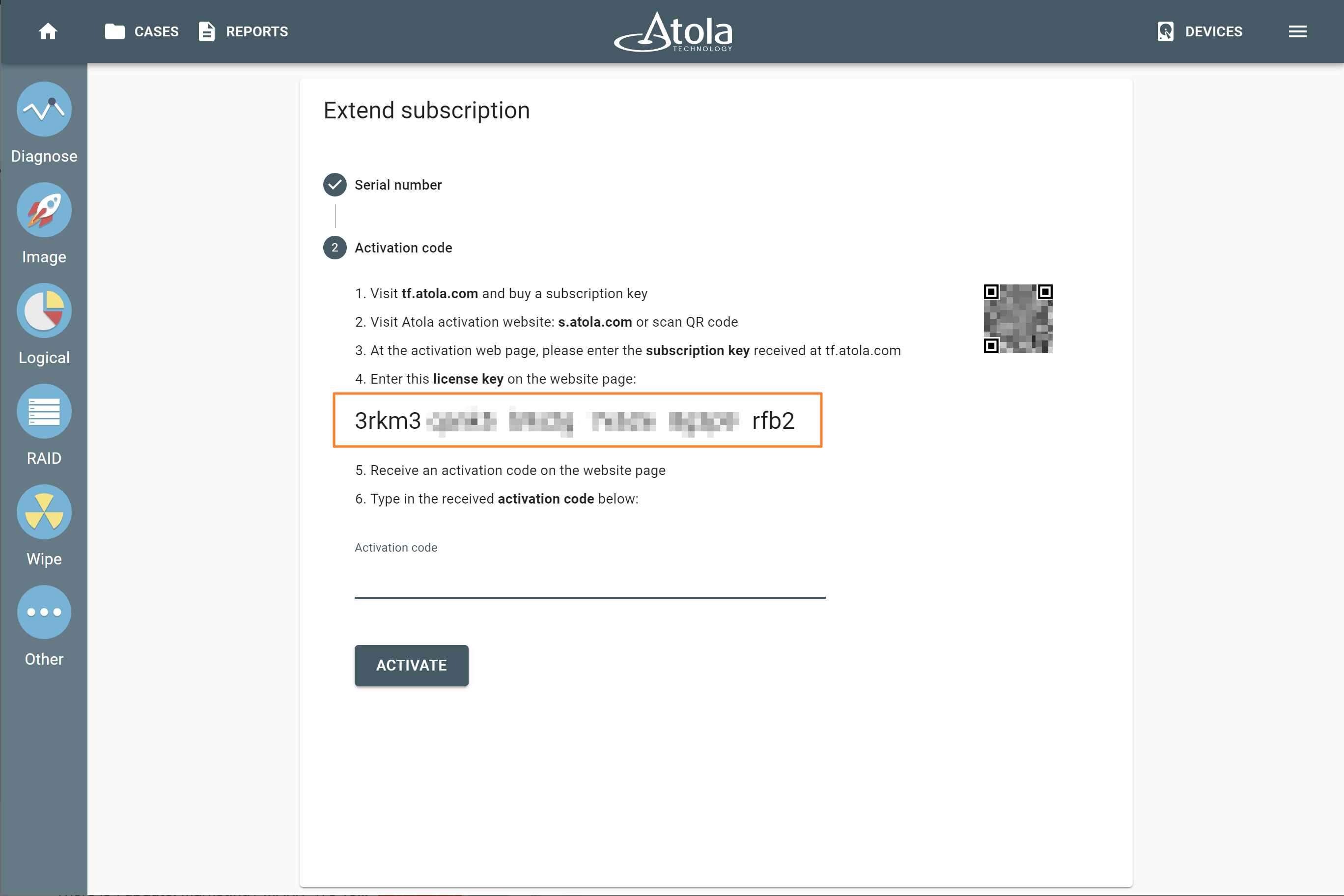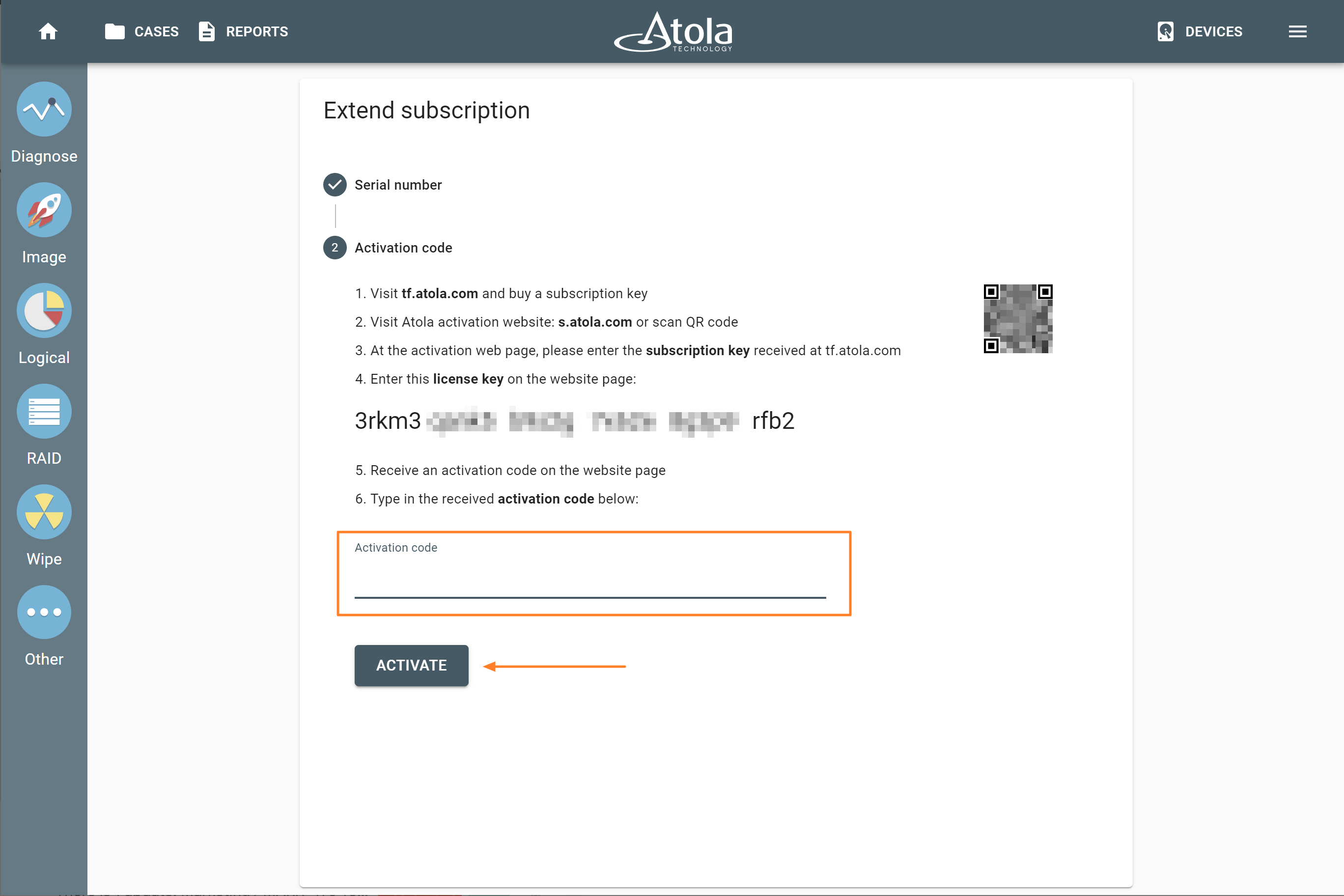Extend subscription
Atola TaskForce 2 comes with a complimentary 1-year subscription. It covers regular software updates, includes training and technical support from our in-house team of developers, and secures a lifetime warranty.
Buy subscription
To extend your subscription for another period, you need to buy it first either from the reseller that sold you the unit or on the Atola website.
If your subscription has not yet expired, you can still purchase and activate a new one. The new subscription period will commence the day following the current subscription’s expiration date.
Depending on where you bought the subscription, there are two ways to activate and extend it:
Extend subscription you bought from the reseller
Choose this option if you have purchased a subscription from the reseller that sold you the TaskForce hardware unit or from the Atola sales department.
You will need:
- A device with an internet connection (PC or mobile).
- The serial number located on the bottom side of the TaskForce 2 unit.
After you have purchased a subscription, do the following:
- On a device with an internet connection, open the TaskForce 2 user interface in your web browser.
- At the top right, click Menu > Activation status.
- Click Extend subscription.
- Enter the serial number of the TaskForce 2 unit.
- Select I already extended my subscription through a distributor, and then click Next.
- Visit the Atola licensing page: a.atola.com or scan QR code on the screen.
- On the Atola licensing page, enter the license key shown in TaskForce web interface.
- Fill out all other fields on the Atola licensing webpage, including:
- Customer name
- E-mail address for activation code
- Telephone
- Organization, country and city
- Click Submit. The Atola licensing webpage generates an activation code.
- Go back to TaskForce 2 user interface and enter the activation code in the respective field.
- Click Activate. TaskForce 2 confirms that reactivation has been successfully completed.
Extend subscription you bought on the Atola website
Choose this option if you have purchased a subscription key on the Atola website: tf2.atola.com.
You will need:
- A device with an internet connection (PC or mobile).
- A subscription key.
- The serial number located on the bottom side of the TaskForce unit.
After you have purchased a subscription key, do the following:
- On a device with an internet connection, open the TaskForce 2 user interface in your web browser.
- At the top right, click Menu > Activation status.
- Click Extend subscription.
- Enter the serial number of the TaskForce 2 unit.
- Select I want to extend subscription by key, and then click Next.
- Visit Atola licensing page: s.atola.com or scan the QR code on the screen.
- On the Atola licensing page, enter the subscription key you bought on the Atola website.
- On the Atola licensing page, enter the license key shown in the TaskForce web interface.
- Fill out all other fields on the Atola licensing webpage, including:
- Customer name
- E-mail address for activation code
- Telephone
- Organization, country and city
- Click Submit. The Atola licensing webpage generates an activation code.
- Go back to TaskForce 2 user interface and enter the activation code in the respective field.
- Click Activate. TaskForce 2 confirms that reactivation has been successfully completed.